Part 1: How to Track Links and URLs with Social Media
There is a lot of talk about the ROI of social media. This is a tough thing to judge- no one will argue that point. But there are things that you can do to ensure that you’re recognizing if your efforts are having any kind of positive effect. I get asked about this a lot so I’m going to do 2-part guide that hopefully you’ll find useful.
The first is to start tracking your URLs. If you post a link, then you probably need to know how many people had clicked on it, right? URL shorteners are perfect for this.
TinyURL used to be the only thing that I knew about, and then what happened- Twitter exploded, growing 1382% from February ’08 to Feb. ’09. People needed a more elegant solution to understanding how all these Tweets were being used, so came the slew of URL services that are available now: Bit.ly, ow.ly, tr.im, just to name a few.
I would say that Bit.ly is in the lead, but that could change by the time you read this. According to Mashable, Bit.ly was on its way to crushing TinyURL shortly after its 1 year birthday in mid-July.
How do I use a URL Shortener for tracking?
I’m only going to cover bit.ly since that is all I use and I find it to be the best service for my needs. You’re going to need an Account on Bit.ly before you do anything, so go create one. Once you get an account created, the interface should be pretty self-explanatory on the site itself. Step 1: paste link into box. Step 2: Click ‘Shorten’ and there you go.
The power of Bit.ly is that you can then go back to your account and see detailed stats of how many clicks were made on your link, when they were made, and to some degree- where.
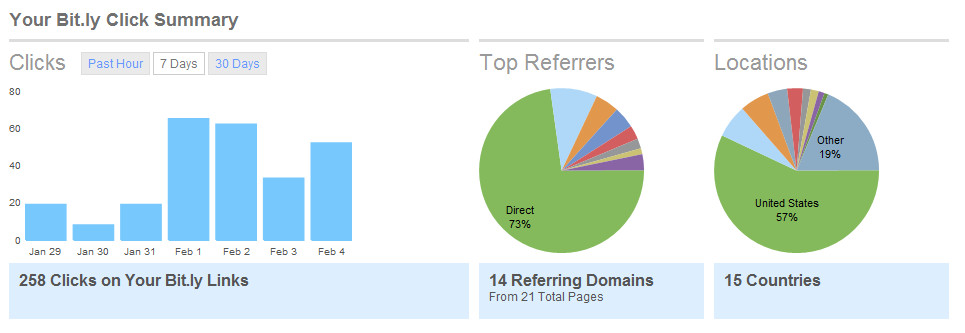 Once you add a few links, you’ll be able to see the whole list of them. You’ll see the title of the page you linked, and you’ll see two numbers. The smaller number on top is how many times your shortened link was clicked on. The second, larger number is the number of total clicks to that link that could be tracked by Bit.ly. This means that you’ll see how many people clicked on your link vs. the total number of all clicks on Bit.ly links that go to that page.
Once you add a few links, you’ll be able to see the whole list of them. You’ll see the title of the page you linked, and you’ll see two numbers. The smaller number on top is how many times your shortened link was clicked on. The second, larger number is the number of total clicks to that link that could be tracked by Bit.ly. This means that you’ll see how many people clicked on your link vs. the total number of all clicks on Bit.ly links that go to that page.
Viewing your stats, the easy way:
You can always scroll back through your Bit.ly account page if you’re looking for a specific link, but I find it easier to just keep note of the top shortened URLs that I need to track. For example: I’ll make several shortened URLs for an event registration page, and then use those links on different channels like Facebook, e-mail blasts, Twitter, LinkedIn, etc. Then I can track exaclty where our traffic to the registration page is coming from.
To go back through page after page of my links on the Bit.ly account page is time consuming. I usually just take note of the Bit.ly link itself. If you have the link itself and want to see your results, you simply insert ‘info/’ into the Bit.ly URL and there you go. Like this:
Original link: http://bit.ly/rvShT
Info Link: http://bit.ly/info/rvShT
Got it? Just insert the info/ like this: bit.y/ info/ rvSHT
That link will take you right to your info page, and you can see all for your stats like so:
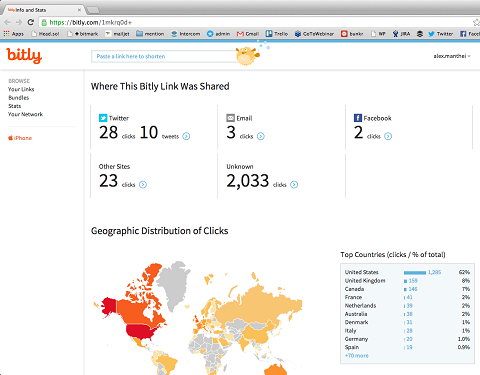 And then a little further down the page, you can see the dates that people are hitting your link. Check it out- you can view in real-time, or historically like this:
And then a little further down the page, you can see the dates that people are hitting your link. Check it out- you can view in real-time, or historically like this:
You can use these shortened (and more importantly, trackable) links anywhere- not just Twitter. Next time you want to see how many people are coming to your site from a specific channel that you’re using to communicate – try it!
We’ll cover a little more in-depth in Part II – like how to integrate Bit.ly into your Twitter client so that you can shorten links on the fly. We’ll also talk about how Bit.ly can integrate with TwitterFeed so you can track any RSS links that you’re posting.
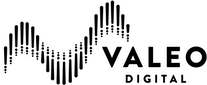
![Reblog this post [with Zemanta]](http://img.zemanta.com/reblog_e.png?x-id=1f7ffc7a-9aca-4c8b-b97c-5e55697a6222)

